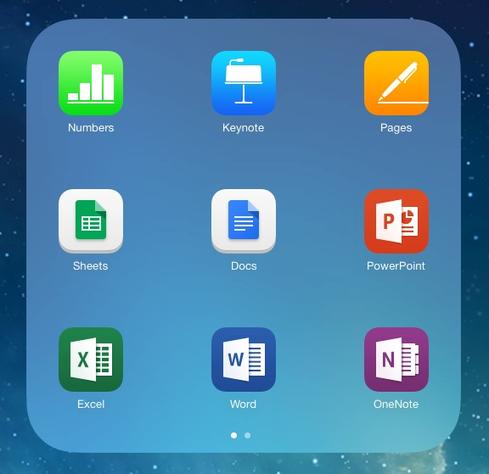 To multitask in Windows 8, you had to jump between drastically different UIs. But Windows 8.1 changes that: Get more productive using these tips.
To multitask in Windows 8, you had to jump between drastically different UIs. But Windows 8.1 changes that: Get more productive using these tips.
Microsoft Office For iPad Vs. iWork Vs. Google
Heading into July, just under half the combined Windows 8 and 8.1 user base is still using the first version of the new operating system. That's puzzling. After all, critics and users both trashed Windows 8, and Windows 8.1 Update has earned significantly better marks.
Some of the resistance to Windows 8.1 can be explained. A number of users have experienced update problems, the most extreme and long-running of which simply disallows Windows 8.1 from installing through the Windows Store. Microsoft is working on a fix. But the problem isn't widespread enough to explain why half the Win 8/8.1 user base has stuck with the maligned original version.
New device sales contribute to Windows 8.1's share, which means that among Windows 7 users who upgraded to Windows 8, a huge number -- perhaps over half -- have ignored upgrades. These people use non-touch machines, which only makes their hesitancy more baffling. Whereas Windows 8 is awkward for mouse-and-keyboard users, Windows 8.1 Update works well on both touch and traditional hardware.
[Does Microsoft finally have a winning tablet? Read Microsoft Surface Pro 3: Customers Speak.]
Some industry watchers, including those with ties inside the company, have said the Windows 8 brand is tarnished beyond repair. The operating system's poor reputation explains, or so the commentary goes, why Microsoft is allegedly barreling toward a new Windows version codenamed Threshold. Likely to launch as Windows 9, it reportedly will restore the Start menu to the desktop interface and de-emphasize Live Tiles for non-tablet devices, among other major changes. Have Windows 8 users become so disenchanted they have simply lost faith in Microsoft and are dismissing subsequent updates?
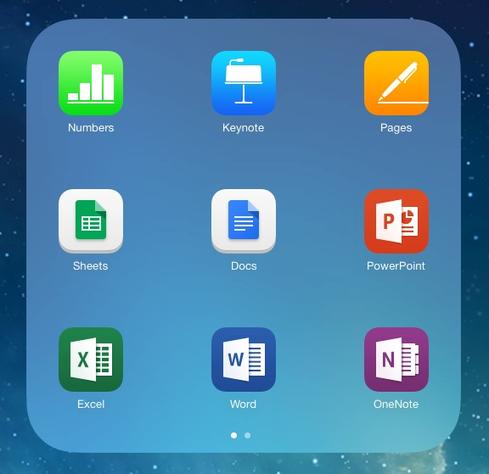
Whatever the reason for hesitancy, if you're still using the original version of Windows 8, especially on anything other than a traditional tablet, consider giving Windows 8.1 a try. No, it's not perfect, but it's miles ahead of the Frankenstein-esque original edition, especially if you're a multitasker.
To multitask in Windows 8, you had to jump between drastically different UIs, but the newest versions offer a much more cohesive and productive experience. Whether you're new to Windows 8.1 Update or an experienced user looking to hone your multitasking skills, we've got you covered. Here are five tips to get you started.
1. One person's tool is another person's distraction.
If you didn't like Windows 8's changes, the OS didn't give you many options. Want to boot directly to the desktop? Too bad. But Windows 8.1 Update is much more flexible. It not only recognizes whether it's running on a tablet or PC and attempts to choose the right settings, but also gives you plenty of options to customize the interface to your preference. With a few minutes' work in PC Settings, you can enable or disable a variety of features, such as boot-to-desktop mode and smart corners. If you want a touch-centric Tile interface, you got it. If you want Windows 8.1 Update to act like a faster, more secure version of Windows 7 (minus the Start menu), you can more or less do that, too.
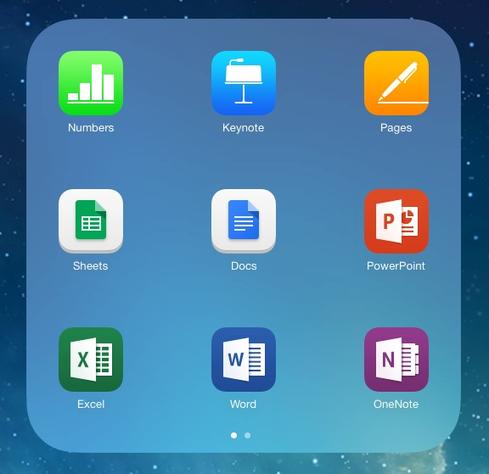
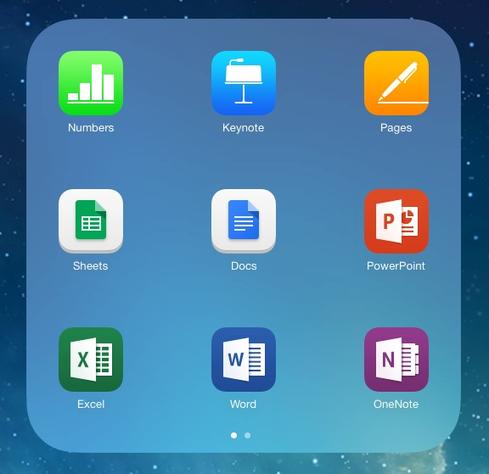
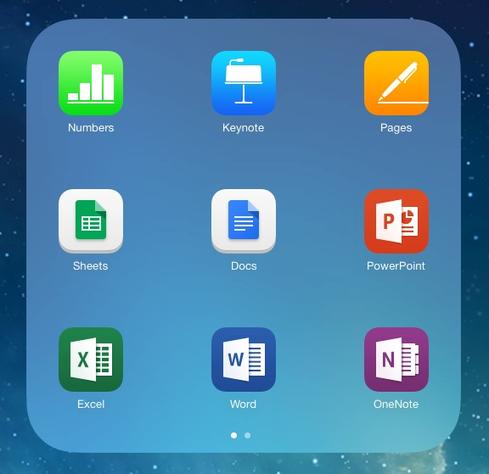
There are several ways to get started. From the Start screen, you can click the new PC Settings Live Tile, or activate the Charms menu (swipe from the right of a touchscreen, or mouse to the top-right hot corner) and select Change PC Settings. Once you've reached PC Settings, choose PC and devices, which includes a variety of personalization controls.
2. Use the taskbar to switch between legacy and Modern apps.
If you use both Modern and desktop apps, the taskbar makes a great navigation center. In Windows 8.1 Update, you can pin both types of apps to the taskbar. By launching apps from the taskbar (instead of, say, the Start screen, or a desktop shortcut), you'll save yourself the disruption of jumping between the desktop and the tiled Start screen.