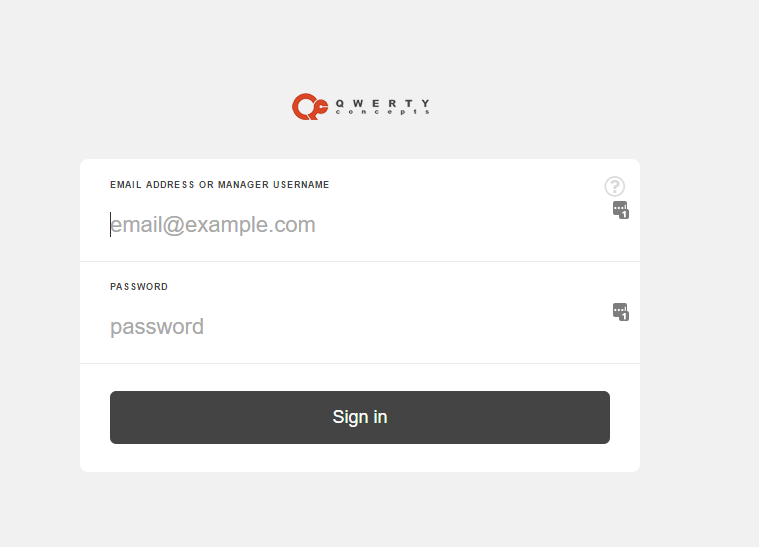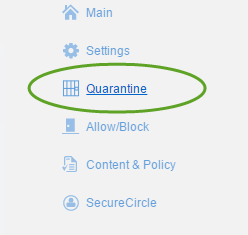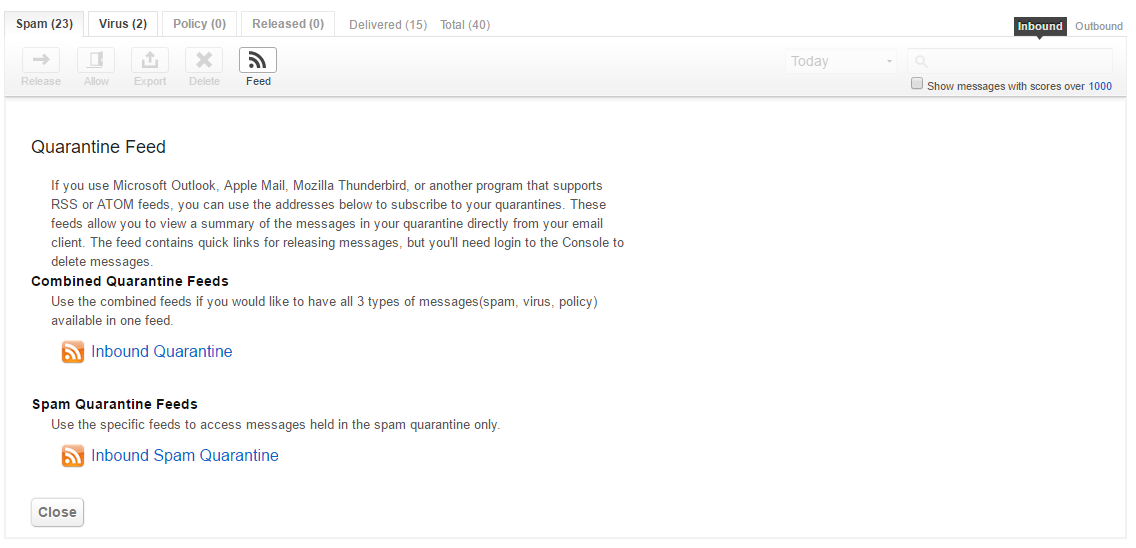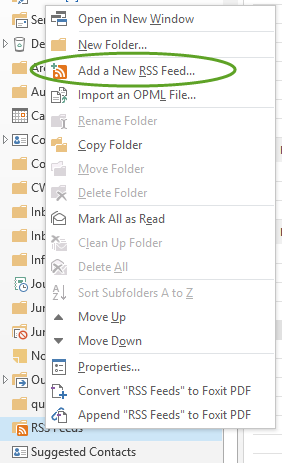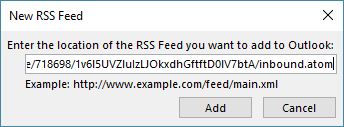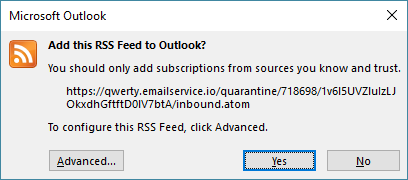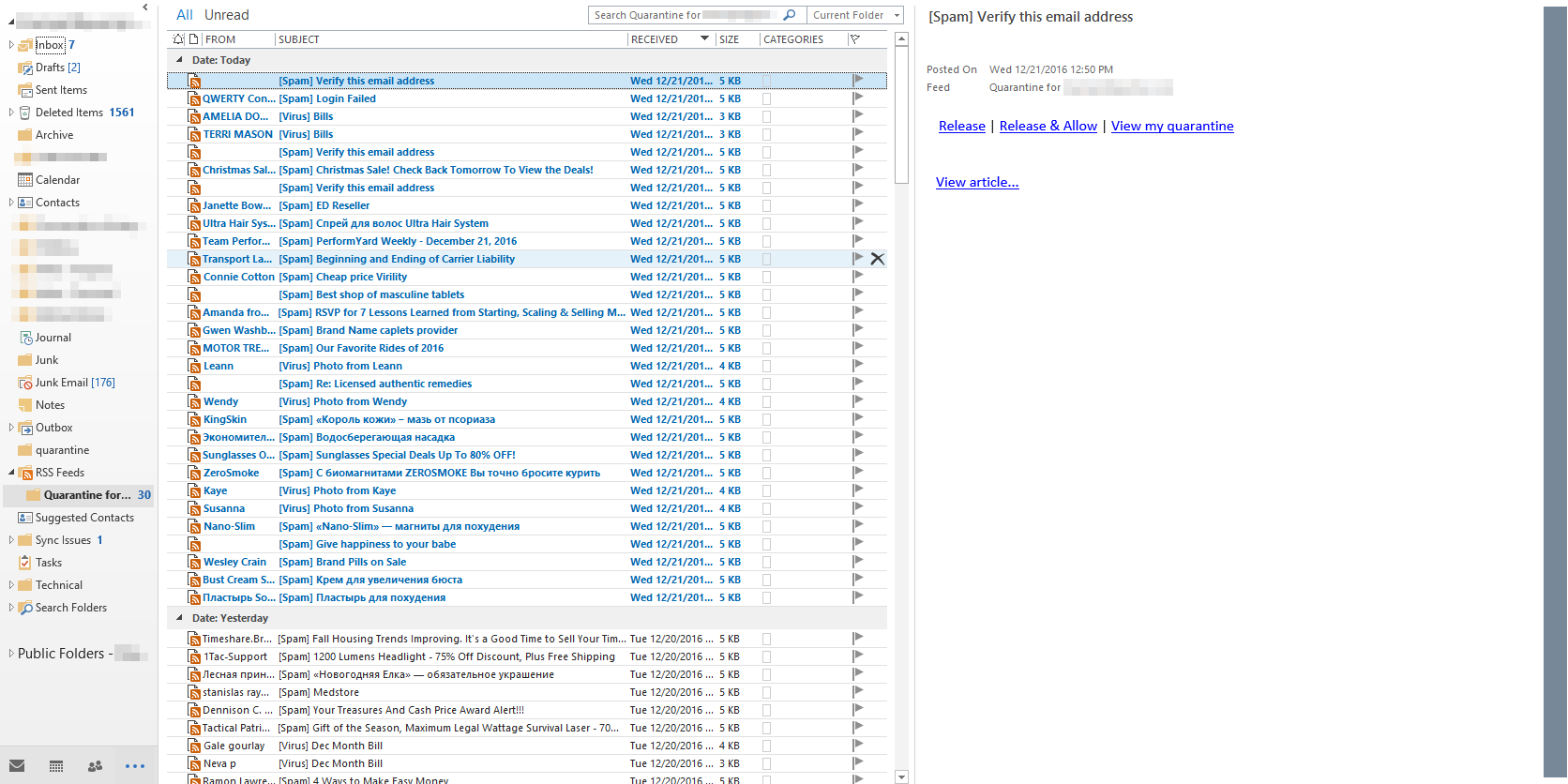Aside from the email reports delivered daily with our email security filtering, there is also an option to view the quarantined messages directly from within Outlook using RSS feeds. The steps below will provide instructions to add the email qurantine RSS feed to Outlook.
1. Login to the email security portal